t
t
t
t
eBanking at cPort Credit Union
Life doesn't always make it easy to get to one of our credit unions in Portland, Scarborough, or Augusta. So our Maine credit union provides a secure and easy way to bank from anywhere using online banking. Within our eBanking system, you can access your accounts, pay your bills, view statements, and pay a friend, whenever and wherever it's convenient for you.
Register a New Online Account
- Complete the online form to sign up for online banking by visiting the eBanking registration page.
- To register for online banking, you will need your member number, Social Security number, and birth date.
Monitor your credit score and protect your identity on a daily basis.
cPort Credit Union has partnered with SavvyMoney to bring our Maine credit union members free credit score monitoring whenever they log into eBanking on a computer or mobile device.
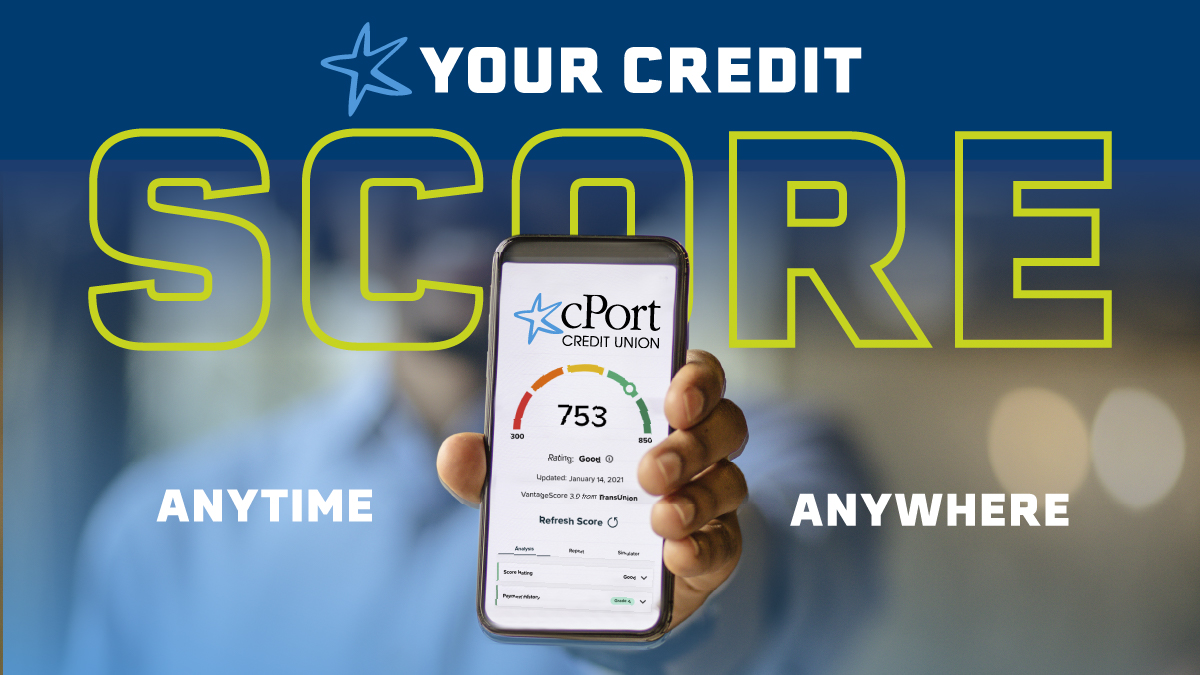
eBanking FAQs

Additional Questions
For further assistance, please call our Member Care team at 1-800-464-0253. Our phone lines are open during the following hours:
