Apple Pay
Payments are private and faster than ever with Apple Pay!
Add your cPort debit and credit cards to Apple Pay on your iPhone 6 or iPhone 6 Plus to make payments a breeze at participating stores! With Apple Pay, you can use your phone to make easy, secure, and private payments - no need for your wallet!
How to add your cPort cards to Apple Pay
- Go to Settings. Select Passbook & Apple Pay
- Select Add a Credit or Debit Card
- Take a picture of your card or manually enter the card information.
- Complete the verification process (if prompted)*. Once verified, you're enrolled!
*If your iTunes account address on file does not match the address on file for your credit card, you may be prompted to call us for verification as a final step before enrollment.
How to use Apple Pay
1. Look for the Pay Wave® or Apple Pay symbol at checkout and hold your phone (you don’t need to unlock your phone to do this) near the contactless reader (you don’t need to unlock your phone to do this).
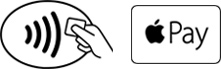
2. Place your finger on the Touch ID™. Or, you may need to enter a passcode and sign a receipt.

3. Keep your phone by the reader until it vibrates and beeps, indicating your payment was accepted.
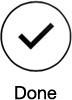
For more information
Call us at 1-800-464-0253, email [email protected], or send a secure message through Communications Center in Online Banking to learn more. Also, check out Apple Pay frequently asked questions below.
Frequently Asked Questions About Apple Pay
What is Apple Pay?
Apple Pay allows you to pay for your purchases with your iPhone® 6 or iPhone 6 Plus by holding your phone near a contactless payment reader. You can also use your phone, iPad Air™ and iPad Mini™ 3 to pay within certain apps.
What do I need to get started with Apple Pay?
- iPhone 6 or iPhone 6 Plus to pay in stores and within apps
- iPad Air 2 or iPad Mini 3 to pay within apps
- iOS 8.1 or later
- Touch ID™ or passcode on your device
- iCloud® account
Which cPort card can I use with Apple Pay?
You can use your cPort debit and credit cards with Apple Pay.
When I add my cPort debit card to Apple Pay it doesn't look exactly like the card in my wallet. Why?
Apple Pay uses a graphical representation, not an exact replica of your cPort debit card.
How do I change my default card to my cPort card?
The credit or debit card associated with your iTunes® account or the first card you add to Passbook® is your default card. To change your default card:
- Go to Settings > Passbook & Apple Pay.
- Tap Default Card.
- Choose a new card.
Can I use other cards besides my default card to make purchases?
Yes, just tap on the stack of cards at the bottom of the screen to view your other cards, select the one you would like to pay with and use your fingerprint or passcode to complete the purchase like normal.
How do I remove a card from Apple Pay?
On your device, go into "Settings," open "Passbook & Apple Pay," select the card you want to delete and tap "Remove Card."
Are my payments safe with Apple Pay?
Yes. When you use Apple Pay, your card number isn't stored on your phone or given to the merchant. A unique digital code is created specifically for that device. You also still enjoy all the benefits of your cPort credit or debit card, which includes our Zero Liability policy that protects you from unauthorized purchases.
How are my privacy and personal information protected?
Since Apple Pay doesn't store your credit or debit card number on the device, you never reveal your name, card number or security code to merchants.
Why am I being asked to call to verify my card?
If your iTunes account address does not match the address we have on file for your card, you may be prompted to call us for verification as a final step before enrollment. Please call the number provided so we can verify your card, then look for a Passbook message letting you know that your card is ready for use with Apple Pay.
Am I able to opt out of Apple Pay at any time?
Adding your credit or debit cards to Apple Pay is your choice; you can add and remove cards when needed.
Which merchants are participating?
You can use Apple Pay at more than 220,000 locations, nationwide. Merchants in Maine include:
- BJs
- Macys
- Office Depot
- Panera
- Petco
- Shaw’s
- Subway
- Walgreens
- Starbucks
- Whole Foods
- L.L. Bean
- Dunkin' Donuts
You can also use Apple Pay to make in-app purchases in apps including Best Buy, Etsy, Groupon, Panera, Staples, Starbucks, and Target. View the full list of participating merchants here.
Is Apple Pay free?
Yes. Be aware that message and data rates may apply, depending on your data plan.
I'm having a problem with my device's software or hardware. What should I do?
If you’re having difficulty with your software or hardware, please Contact Apple.
If I sell or give my Apple device to someone else, what will happen to the information on my device?
When selling or giving away your iPhone 6 or other new Apple product you should make sure you delete all digital accounts in Apple Pay. You may also reset your phone to factory settings which will also remove all digital accounts. If for any reason, you have forgotten, contact PenFed and we will be able to perform this action on your behalf.
Where can I get more information on Apple Pay?
More information is available at http://www.apple.com/apple-pay.
